Introduction
Are you wasting your ad budget on campaigns that don’t deliver? If you’re not leveraging tools like Facebook Pixel and Google Analytics, you might be leaving money on the table. These powerful tools can help you track customer behavior, optimize ad performance, and increase conversions.
In this guide, we’ll walk you through how to use Facebook Pixel and Google Analytics effectively, so you can get the most out of your marketing efforts and watch your business grow.
Why Facebook Pixel and Google Analytics Are Essential
1. Track Customer Behavior
Both tools allow you to understand how customers interact with your website. Are they abandoning their carts? Browsing specific products? These insights are invaluable for optimizing your campaigns.
2. Improve Ad Targeting
Facebook Pixel helps you create retargeting campaigns, showing personalized ads to people who’ve visited your site but didn’t convert. Google Analytics, on the other hand, reveals which traffic sources drive the most value.
3. Maximize Your ROI
By using data-driven strategies, you can allocate your budget effectively, targeting only the most profitable customer segments.
How to Set Up Facebook Pixel
- Create a Facebook Pixel
- Log into your Facebook Ads Manager.
- Navigate to “Events Manager” and click “Create a Pixel.”
- Name your Pixel and link it to your website.
- Install the Pixel on Your Website
- Add the Pixel code to the header of your website. Most platforms like WordPress or Shopify make this easy with integrations.
- Verify Pixel Installation
- Use the Facebook Pixel Helper extension to ensure your Pixel is firing correctly.
- Start Tracking Events
- Define standard events like “Add to Cart” or “Purchase” to track customer actions.
How to Set Up Google Analytics
- Create a Google Analytics Account
- Sign in to Google Analytics and set up a new property for your website.
- Install the Tracking Code
- Add the Google Analytics tracking ID to your website. Many platforms have plugins for easy integration.
- Set Up Goals
- Define goals like form submissions, purchases, or newsletter signups to track conversions.
- Enable Enhanced E-commerce (If Applicable)
- For e-commerce sites, enable advanced tracking to monitor product views, add-to-cart actions, and transactions.
Best Practices for Using Facebook Pixel and Google Analytics
1. Use Custom Audiences
With Facebook Pixel, create custom audiences based on website activity, such as visitors who viewed a specific product but didn’t buy.
2. Analyze Traffic Sources
Google Analytics shows which channels—organic, paid, or social—drive the most traffic and conversions. Use this data to optimize your marketing budget.
3. Combine Insights for Better Results
By integrating Facebook Pixel with Google Analytics, you can get a comprehensive view of your marketing funnel and customer journey.
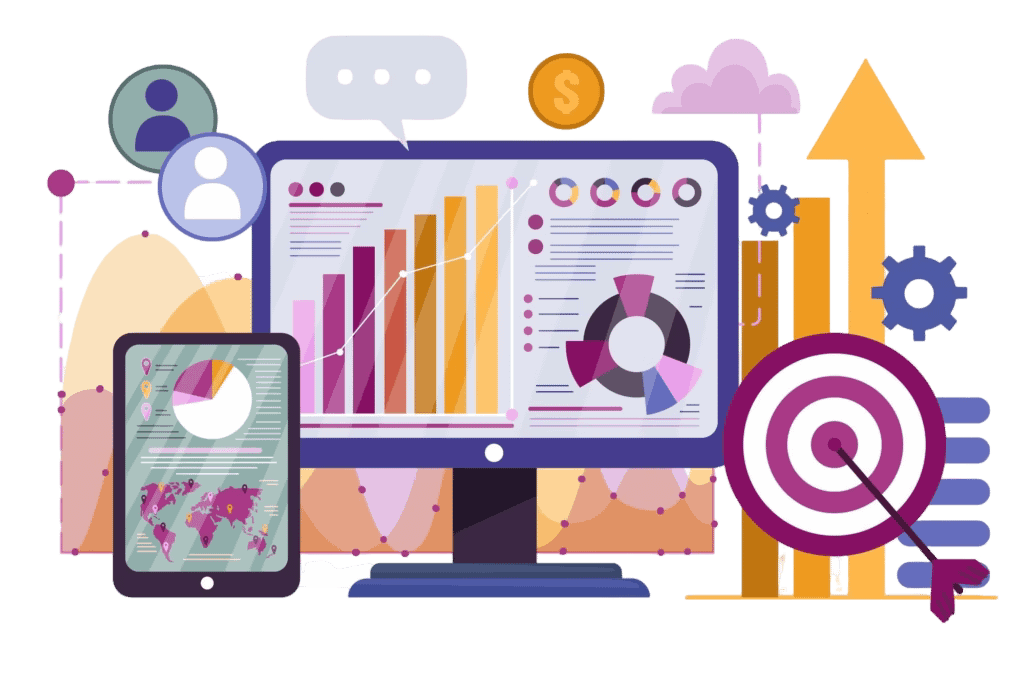
Common Mistakes to Avoid
- Not Installing the Pixel or Tracking Code Correctly
Even a minor error in the code can lead to inaccurate data. Double-check installations. - Ignoring Key Metrics
Focus on actionable metrics like bounce rates, conversion rates, and cost per lead. - Failing to Act on Data
Insights are only useful if you use them. Adjust your campaigns regularly based on performance data.
Take Action Today
Every day without these tools is a missed opportunity to optimize your marketing. Don’t let poor tracking hold your business back.
👉 Learn how digital marketing can help your small business thrive.
Conclusion
Mastering Facebook Pixel and Google Analytics doesn’t have to be complicated. With the right setup and strategy, you can transform your ad performance, attract more customers, and grow your business.
Ready to take your marketing to the next level?
👉 Schedule your free consultation here.
